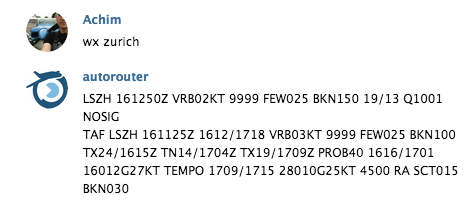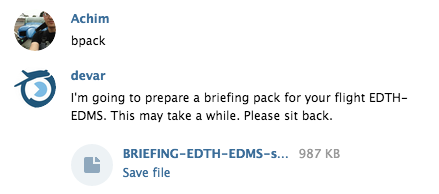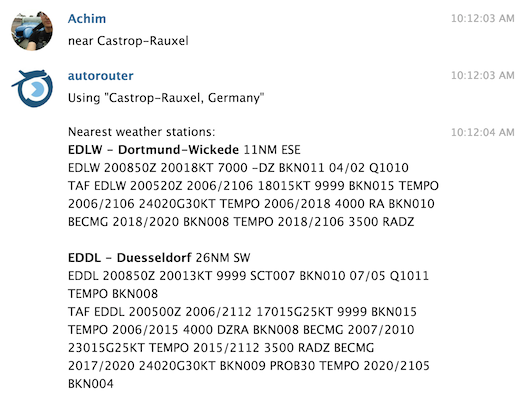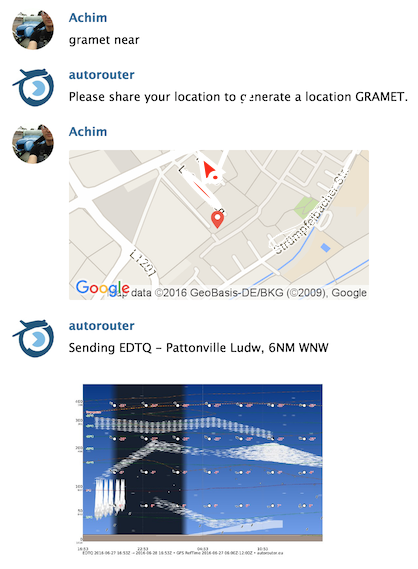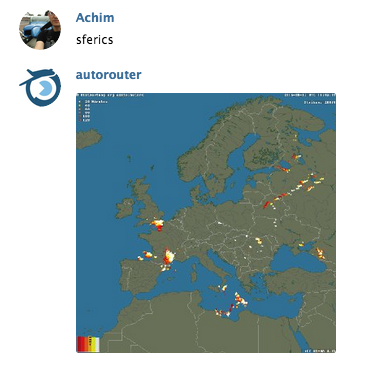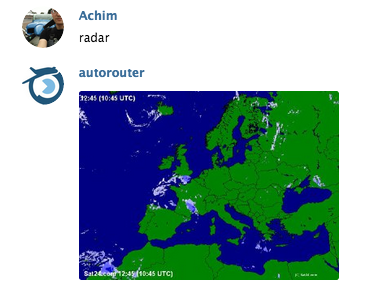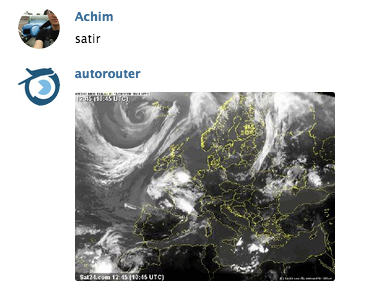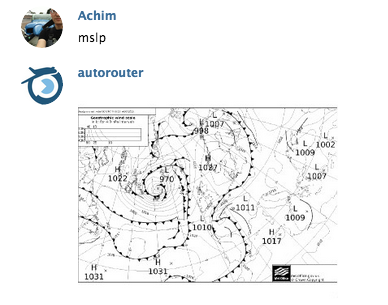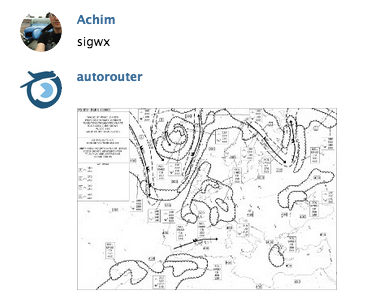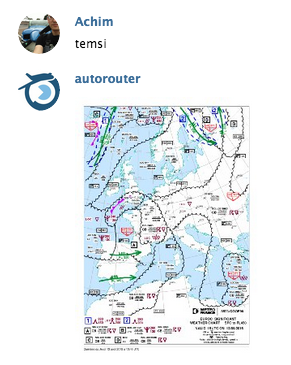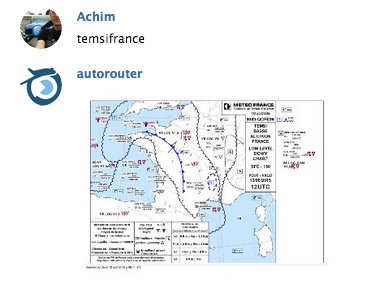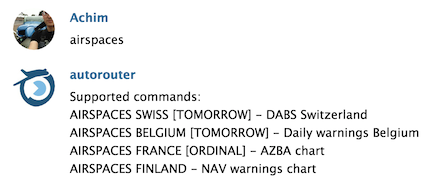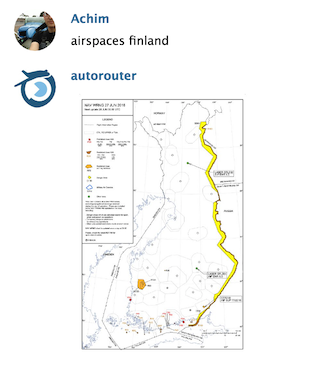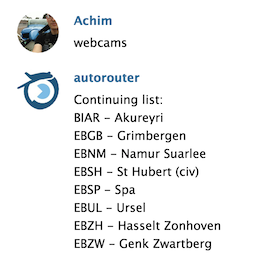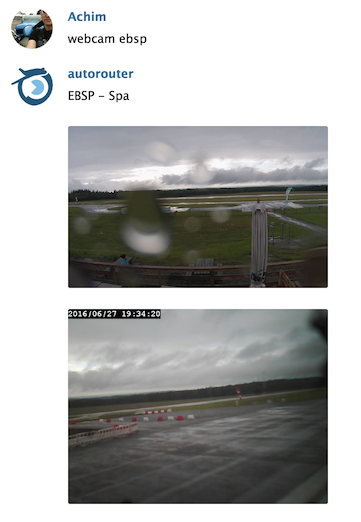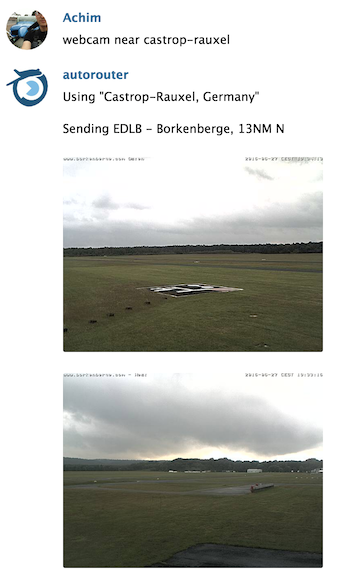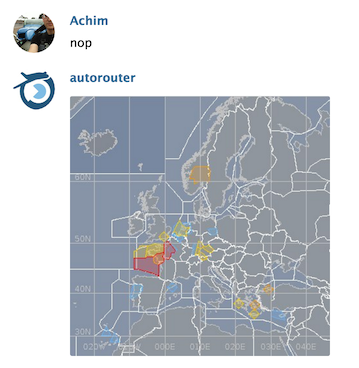In addition to the SMS interface which is intended to be used as a last resort and the email interface, autorouter provides a comprehensive and powerful interface using the Telegram instant messenger application.
Contents
- 1 Installing Telegram
- 2 Basic commands
- 3 Additional Telegram commands
- 3.1 BPACK
- 3.2 PLANS
- 3.3 ROUTES
- 3.4 NEAR XXXX
- 3.5 NOTAM XXXX
- 3.6 AIRPORT
- 3.7 PLATES
- 3.8 SUBSCRIBE
- 3.9 GRAMET
- 3.10 SIGMET
- 3.11 SFERICS
- 3.12 RADAR
- 3.13 SATIR
- 3.14 MSLP
- 3.15 SIGWX
- 3.16 TEMSI
- 3.17 TEMSIFRANCE
- 3.18 AIRSPACES
- 3.19 GAFORSLOVENIA
- 3.20 RADARSLOVENIA
- 3.21 NORDICSWC
- 3.22 Location responder
- 3.23 Webcams
- 3.24 Eurocontrol Network Status
- 4 DWD pcmet Commands
Installing Telegram
In case you don’t know Telegram yet, it is very similar to WhatsApp and similar instant messenger services but in contrast to others, Telegram is entirely free and uses an open architecture that enables services like ours. Telegram is available for all major platforms, both mobile and PC and there is even a web browser based implementation. First download it for your device:
Once you have installed Telegram and associated with your phone number, you can start a conversation with @autorouter_bot. Just search for “autorouter” and it will be shown. When you send it a message, it will respond that it doesn’t know who you are. This is because we need to associate your Telegram account with your autorouter account and this works via the phone number. Make sure that your autorouter profile has the right phone number (in international format with +xx) and then share your own contact from your address book with the Telegram bot. Tap the paperclip, select contact and then choose your own phone book entry. Make sure that phone book entry contains your phone number in international format (+xx) and is the same number used for confirmation when you created your Telegram account. Now we recognize you via Telegram and you can use the account from all devices in the future. If you don’t have a phone book entry for yourself, create it beforehand.
Alternative authentication
Should the phonebook contact authentication not work for you, there is an alternative way. Just send your login credentials from autorouter to the BOT:
LOGIN my@email.com mypassword
The BOT will then perform a user account lookup and if successful, associate your Telegram ID with your account.
Sending “HELP” or any other command the BOT does not understand, a syntax diagram will be displayed. Some of the commands require additional parameters and have their own help screen which is shown when the command is invoked with “HELP” as parameter or anything else it doesn’t understand.
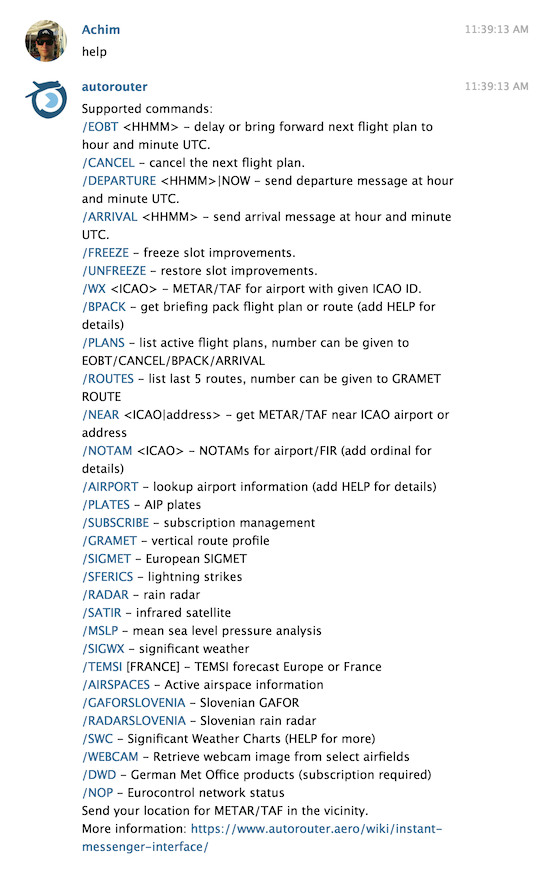
Group notification
When working in a team, group notification can be used for Telegram notifications.
Basic commands
Just like the SMS interface, the Telegram bot understands the following basic commands:
EOBT HHMM
Move the next flight plan to the given hours and minute. If it’s after the currently filed EOBT, the flight plan will be delayed. If it’s before, the flight plan will be brought forward. You get a result back via SMS. To move a plan to 7:30am UTC, you could send “EOBT 0730”.
In case there are multiple flight plans, the BOT will require you specify the number as the last parameter and show you a list if you don’t.
CANCEL
This cancels the next flight plan. There is no confirmation request, it will just do it and send you back a message about the result.
In case there are multiple flight plans, the BOT will require you specify the number as the last parameter and show you a list if you don’t.
ARRIVAL HHMM
Send an arrival message for the currently running flight plan. HHMM are hours and minutes in UTC (Zulu) and cannot be in the future and not more than 30 minutes in the past. This command can be used when landing at an uncontrolled aerodrome where the flight plan has to be closed by the pilot. Note that this feature is extremely power and has to be used with care. Make sure the time is correct and be aware that depending on the country of arrival, you might still have to inform AIS or other authorities.
You will receive a confirmation via Telegram and an email with the arrival time.
Should you need flight plan management assistance (not for filing, only for changing existing flight plans), you can always call the Eurocontrol help desk which is available 24h and free for all users of autorouter.
In case there are multiple flight plans, the BOT will require you specify the number as the last parameter and show you a list if you don’t.
FREEZE
This command tells the system that you are not interested in slot improvements (SWM — SIP [Slot Improvement Proposal] Wanted Message). When you get a slot (CTOT) for your flight plan, very often you begin with a rather long delay which improves over time, sometimes the slot even disappears. With this command, you will not receive improvements and the initial slot will stay.
In case there are multiple flight plans, the BOT will require you specify the number as the last parameter and show you a list if you don’t.
UNFREEZE
A flight plan that was previously configured to not deliver slot improvement messages via the FREEZE command, can be put back into normal mode (RFI — ready for improvement).
In case there are multiple flight plans, the BOT will require you specify the number as the last parameter and show you a list if you don’t.
WX XXXX
Replace XXXX with the ICAO ID of your desired airport (e.g. “WX EDDS” for Stuttgart, Germany) and we will send you the latest METAR and TAF. You can also list multiple airports separated by spaces and you can even omit “WX” and just send the airport code but in this case, only for one airport.

You can also pass a city name against which a database lookup is performed. This is only available in the Telegram interface, not via SMS.
If you only pass “WX” without arguments, it will repeat the last command.
Additional Telegram commands
On top of the commands shared with the SMS interface, the Telegram bot supports some additional commands:
BPACK
When sending this command, an up to date briefing pack for an upcoming flight plan or a route will be prepared and sent. Depending on the flight and the chosen briefing pack items upon filing, it can take a few minutes. If you invoke it without arguments, the next flight plan will be used. Note that you have to have at least one flight in the “FILED” status, i.e. not yet departed on. Optionally you can supply a flight plan number as obtained via the PLANS command to affect a plan other than the next.
To get a briefing pack for a route, pass “ROUTE” as the second parameter and optionally after that the number of the route, as obtained via the ROUTES command. In this case the system will use the briefing pack items that are selected as default for your user account or the default ones in case you have not stored your personal default briefing pack components yet.
The resulting filing is a PDF which can be opened in any PDF viewer on the device running the Telegram messenger.
An optional trailing argument “SKYDEMON” would send a SkyDemon route file that you can open on your mobile device using SkyDemon.
PLANS
Show list of active flight plans. The ordinal of the entry can be used as an argument to the EOBT, CANCEL, ARRIVAL, BPACK and GRAMET commands to affect a specific plan.
ROUTES
Show list of recent planned routes. The ordinal of the entry can be used as an argument to the GRAMET command to not have to enter the route again.
NEAR XXXX
Get METAR/TAF within 100NM of the given airport, maximum 10 stations sorted in ascending order by distance to the specified airport. The airport itself does not need to have METAR/TAF, it only has to resolve in our database.

It is also possible to supply an address which the BOT tries to resolve using the Google Geocode API.
NOTAM XXXX
Get the current NOTAMs for the airport or FIR with the given ICAO code. NOTAMs are taken directly from Eurocontrol EAD with a validity selector from today until 30 days from now.

Each NOTAM is assigned an ordinal and only the description (item E) is returned. If you want more specific data, you add its ordinal to the request.

For airports with a large number of NOTAMs, we cut off the message after about 4kbytes. To view additional NOTAMS, you can supply the OFFSET parameter with an ordinal which starts the display at the given NOTAM.

You can also choose to get all NOTAM details in the list by passing the DETAILS parameter.
NOTAMS that are presently valid (i.e. the current time falls within their validity time) are printed with the first line in bold letters.
AIRPORT
You can use the AIRPORT command to quickly lookup information about airports. The following features are available.
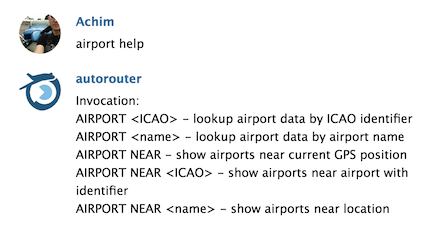
You can lookup information for a given airport identifier:

Apart from the name, elevation, allowed traffic type and whether it’s a military field, you also get a link to Google Maps for the airfield.
Instead of the ICAO identifier, name matching is available. If only one airport name matches the search, it will be displayed, otherwise you get a list and you can call it again with the desired ICAO identifier.
You can also search for airports near a given location. You can either supply the location of your mobile device (just enter AIRPORT NEAR and it will ask you to share your GPS position) or provide an ICAO identifier or just the name of a place. The more specific you are with the name of the place (county, country, etc.), the more likely it will pick the desired one. Here is an example using the most remote place of the UK:
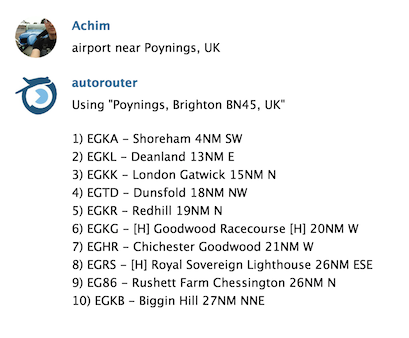
PLATES
autorouter supplies all current AIP airport plates as published by Eurocontrol EAD. You can receive them as part of your briefing pack for filed flight plans or download them separated with the plates browser interface. The BOT provides the same functionality with the PLATES command.

You can either download an airport package, i.e. all documents in a single PDF, or individual documents. For individual documents, you have to get a list of all airport documents and identify them by their index number.

The index number is prepended to each document and separated with a colon.

You can then download the PDF document by clicking on the down arrow and once downloaded, open it in your favorite PDF viewer.
Downloading a complete airport package can take some time because it has to be created on the server out of the individual documents with a table of contents.

SUBSCRIBE
Sometimes you want to know whenever there is a new weather report or a change in NOTAMs for a given airport. Instead of continuously checking a website or the BOT, you can ask it to keep you updated.

NOTAM subscription
A NOTAM subscription can be done using the BOT or the NOTAM Briefing section on the website. They are valid until revoked and will send you a message, every time a NOTAM is added, replaced or cancelled affecting one of the locations you’ve subscribed to. Locations are 4 letter ICAO identifiers representing either airports or FIRs (flight information region). Notifications can be delivered via email and/or Telegram but when subscribing via the BOT, they will be limited to Telegram. You can always manage your subscriptions from the website.
To add a new subscription for an airport, use the following command:

This will keep you updated on all NOTAM changes for the airport of Stuttgart/Germany. You can also subscribe to FIR NOTAMs (warning: there can be a lot of updates) by specifying the FIR name.
A subscription can be terminated with the DELETE command.

Using the LIST command, you can get an overview of all current subscriptions including the active notification mechanisms.

Whenever a change is detected (autorouter updates its NOTAM database in realtime from the official Eurocontrol EAD repository), you get a message sent to your email and/or Telegram account:

METAR/TAF subscription
METAR/TAF subscriptions work like NOTAM subscriptions with two differences:
- They are only available via Telegram (i.e. not via email)
- A subscription has a timeout after which it will expire
The reason for this is that normally one would be interested in realtime METAR/TAF updates only for a specific time (let’s say a few hours before departing on a flight) and there are quite frequent updates — typically twice an hour.
The commands work just like for NOTAMs with the exception of the optional timeout parameter in hours which defaults to 12 hours from now. To subscribe to updates from Stuttgart for the next 4 hours, use the following command:

When you list your subscriptions, the expiration time will be shown.

As METARs are issued at different times from TAFs, you will get them delivered separately, usually within a minute after they appear in the system.

GRAMET
GRAMETs are vertical weather forecast profiles that show all important information for a flight in one handy chart — taken from the GFS global forecast system. With the GRAMET command, it is possible to both retrieve a location GRAMET, i.e. a forecast of weather at a given location over a period of time and a route GRAMET, i.e. the weather long a flight path.
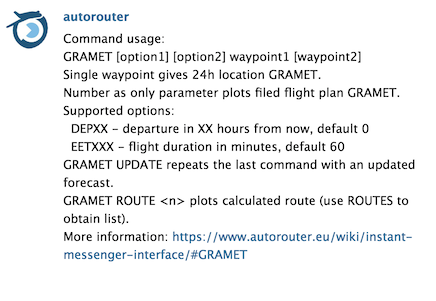
Location GRAMETs are generated when only one waypoint is given. The standard duration is 24h.

You can also create a location GRAMET for the airport closest to your present position without explicitly specifying the position. A button will appear asking you to share the device’s current GPS position.
To get an up to date GRAMET of the route for which you’ve filed a flight plan, just pass the flight plan’s ordinal as shown with the “PLANS” command as the sole parameter. The currently active estimated off block time and the filed route will be used to generate the chart.
To obtain a GRAMET for a previously calculated route, you can use the GRAMET ROUTE <n> variant where n is the ordinal of the route, as obtained through the ROUTES command.
A route GRAMET is generated when you supply more than one waypoint. There can be any number of waypoints.

The standard is departure right now and a flight duration of one hour. You can influence those settings using the DEPXX and EETXX parameters which supply the departure time in hours from now and total enroute time in minutes. For a 3h flight 13 hours from now you would do:

If you pass GRAMET UPDATE the last command will be repeated with the departure time adjusted. The modified command and a hint whether the weather model data was updated since the last invocation is shown as well.
SIGMET
Returns the current significant weather warnings in textual form.

SFERICS
Send the latest lightning strike image as response.
RADAR
Send the latest rain radar image as response.
SATIR
Send the latest infrared satellite image as response.
MSLP
Send the latest Mean Sea Level Pressure chart as response.
SIGWX
Send the latest significant weather chart as response.
TEMSI
Send the latest TEMSI for Europe as response.
TEMSIFRANCE
Send the latest TEMSI for France as response.
AIRSPACES
This command offers the airspace use plans of several countries, giving you information about active restrictions and low flying areas.
AIRSPACES SWISS
Send today’s Daily Airspace Bulletin Switzerland showing active military areas. Two images are sent corresponding to the first and second page of the bulletin.
If you add “TOMORROW” to the command, the BOT will send tomorrow’s Daily Airspace Bulletin Switzerland (DABS).

AIRSPACES BELGIUM
Send today’s airspace warnings

If you add “TOMORROW” to the command, the BOT will send airspace warnings for tomorrow for Belgium.
AIRSPACES FRANCE
This gives you access to the active military areas and low flying bulletin of France. Several bulletins are available which are presented with an ordinal.

By specifying the ordinal, you can receive the desired AZBA briefing.

AIRSPACES FINLAND
The current airspace bulletin of Finland with all active navigation warnings.
GAFORSLOVENIA
Send the current GA forecast Slovenia image.

RADARSLOVENIA
Send the current rain radar image for Slovenia.

NORDICSWC
Send the current Significant Weather Chart (SWC) for Scandinavia.

Location responder
Additionally, when you send your location to the bot, it will respond with the 10 closest airports with METAR/TAF within a search radius of 100 NM. Distance and direction is given for each airport along with the name.

Webcams
The autorouter BOT has a database of currently over 300 airport webcams across Europe. It allows you to fetch a current image on demand and receive it on your Telegram client. This can be useful to get an impression of the weather.
Please keep in mind that not all images might be available at all times and it is possible (even likely) to receive outdated images that are not marked as such. Most airport webcams embed a timestamp into the image (which theoretically could also be wrong) but there are webcams that do not produce images with a timestamp which make it impossible to to verify that the images are current. You should therefore only use this feature with care and never base a go/no-go decision solely on these images.
To get a list of the available commands and webcams, you can just send the webcam command.
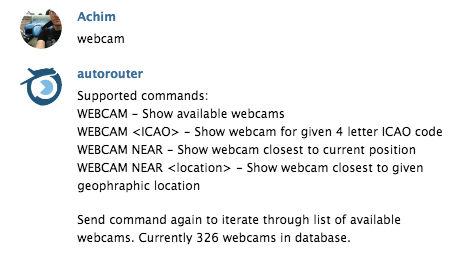
If you send the webcam command again, it will start listing the available webcams with the ICAO identifier in alphabetical order and airfield name next to each.
You can query a current image by specifying the airport’s ICAO identifier. If it’s not in the list, you receive an error. If multiple cameras are in the database, you receive all images.
To find the nearest webcam at your device’s current location, just send the webcam near command. It will then ask you to share your GPS position.
To find an airport webcam near an arbitrary location, you can specify it. The more specific, the more likely the lookup produces the desired place so you might want to give the county, country, state etc.
Updates to the webcam database
The webcam database was manually produced by the autorouter team using various lists of airport webcams. The database is nowhere near complete and webcams often change or become unavailable. Therefore we rely on users submitting feedback about non working webcams and additional webcams currently not included. Please create a support ticket whenever you have a change request.
Eurocontrol Network Status
The Eurocontrol Network Operations Panel (NOP) status image shows a color coded image where the network is currently experience delays. You can use this information to anticipate where slots are likely to be handed out and possibly plan your flight to avoid these sectors.
DWD pcmet Commands
For users with a valid pcmet subscription by the German Met Office DWD (Deutscher Wetterdienst), additional commands are available. You have to pass your pcmet credentials to the bot once where they are stored securely under your user account and used for all data retrieval on the DWD site.
For an overview of all available DWD commands, refer to the Instant Messenger DWD interface.